7.4. Material Interface Reconstruction¶
Many data producers create meshes with material subsets. In some cases, materials include mixing where multiple materials exist within each mesh zone and in other cases materials are clean in each zone (e.g. no mixing).
The materials are often used to break meshes into subsets that correspond to physical parts of a model. Materials are commonly stored out as a list of materials and material volume fractions for each cell in the database. If a cell has only one material then is a clean cell. If a cell has more than one material, it has some fraction of each of the materials and it is known as a mixed cell. The fraction of the material in a cell if accounted for by the material volume fraction. Since only the volume fractions are known, and not any information about how the materials are distributed in the cell, VisIt must make a guess at the location of the boundaries between materials.
Material interface reconstruction (MIR) is the process of constructing the boundaries between materials, in cells with mixed materials, from the material volume fraction information stored in the database. MIR is not usually needed when you visualize the entire database but when you start to subset the database by removing materials, VisIt must perform MIR to remove only the parts of the database that contain the material to be removed. Without MIR, visualizations containing mixed materials would be very blocky when materials are removed. VisIt’s MIR algorithms have several settings, which you can change using the controls in the Material Reconstruction Options Window (see Figure 7.7), that influence the appearance of the final plot. To open the Material Reconstruction Options Window, click on the Materials option in the Main Window’s Controls menu.
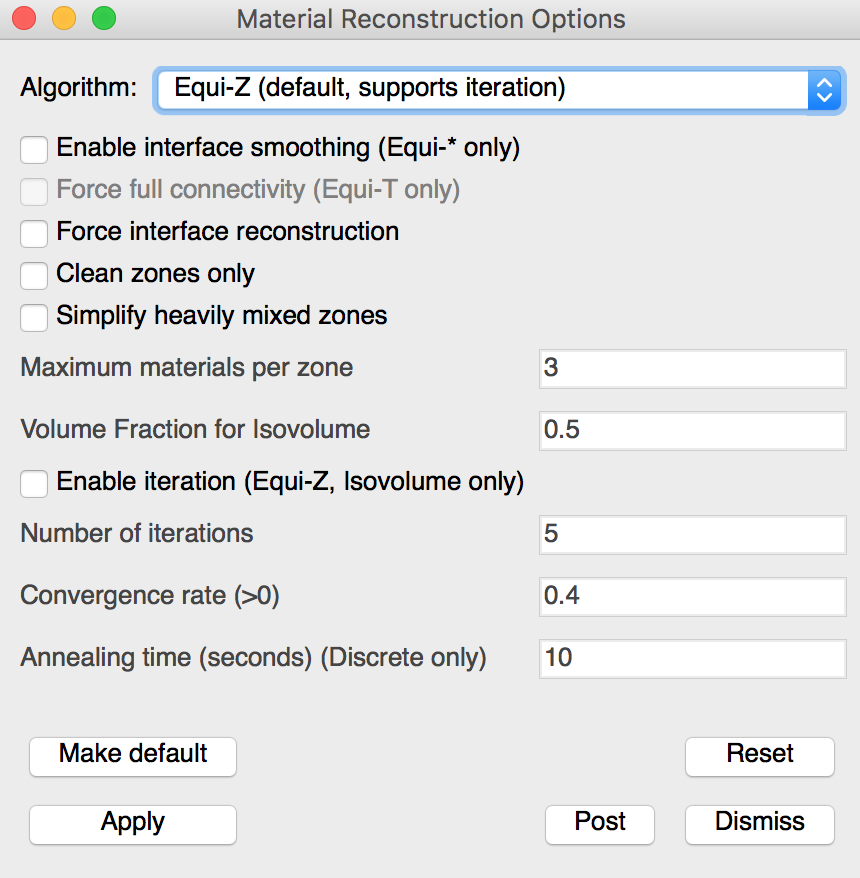
Fig. 7.7 Material Reconstruction Options Window¶
7.4.1. Choosing a MIR algorithm¶
VisIt currently provides three MIR algorithms: Tetrahedral, Zoo-based, and Isovolume. Each MIR algorithm reconstructs the interfaces between materials using a different method and one method may work better or worse than another based on the complexities of the input data. You can select your preferred MIR algorithm by choosing from the Algorithm combo box in the Material Reconstruction Options Window. Note that if you have plots that have already been generated, the new material options will not take effect for those plots unless you clear the plots and redraw them.
The Tetrahedral algorithm breaks up each mixed cell into tetrahedra and computes the interfaces through the original cell by recursively subdividing the tetrahedra until the approximate volume fractions, which determine the amount of material in a cell, are reached. The Tetrahedral MIR algorithm results in a high cell count so it is not often used.
The Zoo-based MIR algorithm breaks up mixed cells into elements based on supported finite elements (tetrahedra, prisms, pyramids, wedges, cubes). The resulting reconstruction results in far fewer cells than other methods while also producing superior material boundaries. The Zoo-based algorithm is the default because of the quality of the material boundaries and because the zoo-based cell representation saves memory and ultimately leads to faster pipeline execution due to the smaller cell count.
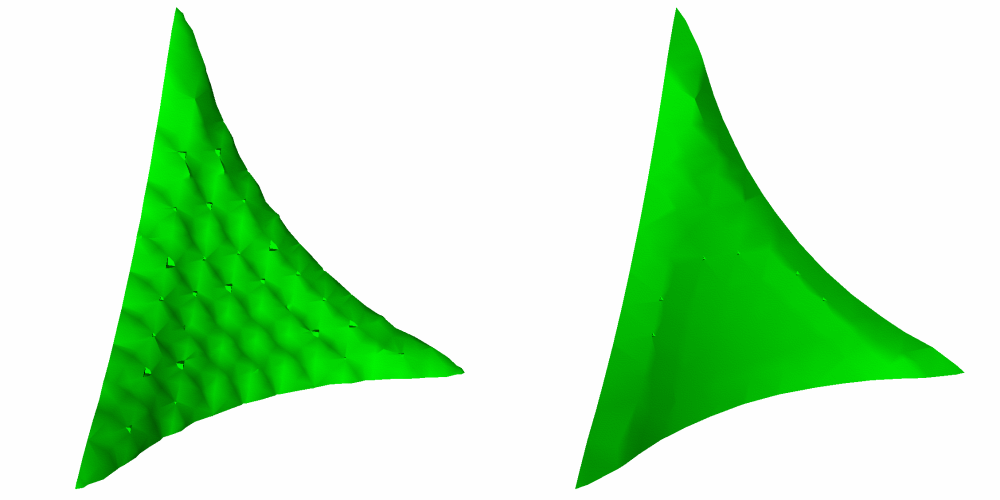
Fig. 7.8 Tetrahedral MIR vs. Zoo-based MIR¶
The Isovolume algorithm computes an isovolume containing portions of cells that contain a user-specified fraction of materials. The Isovolume approach to MIR does not generally produce very good looking results since there are gaps where several materials join. However, the Isovolume algorithm does do a better job than the other two algorithms when it comes to finding cells that contain very small fractions of a certain material when the cells are heavily mixed. If you use the Isovolume MIR algorithm, you can specify the amount of material required to be present before VisIt creates a material interface for a material. The amount of material is specified as a volume fraction in the range [0,1]. Specifying smaller values in the Volume Fraction for Isovolume text field will find materials that may be omitted by other MIR algorithms.
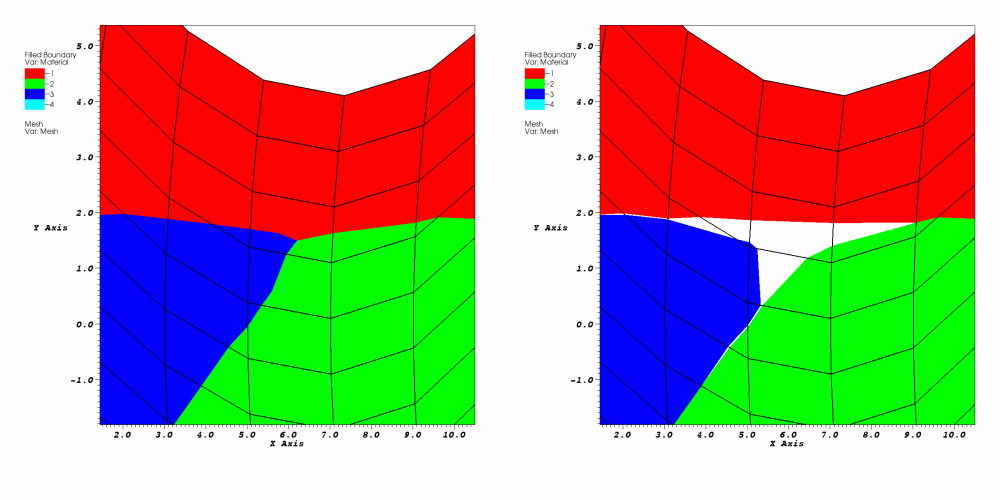
Fig. 7.9 Zoo-based MIR vs. Isovolume MIR¶
7.4.2. Finding materials with low volume fractions¶
When mixed cells contain several materials, the Zoo-based MIR algorithm will often omit materials with very small volume fractions, leaving only the materials in the mixed cell that had the highest volume fractions. If you want to plot materials in mixed cells where the volume fraction is very small then you can try using the Isovolume MIR algorithm since it can be used to find materials whose volume fractions are above a user-specified threshold. Figure 7.10 shows an example of a dataset containing five mixed materials where the first four mixed materials are roughly equal in the amount of area that they occupy. The fifth material has a volume fraction that never exceeds 0.08 so it is omitted by the Zoo-based MIR algorithm due to its comparatively low volume fraction. To ensure that VisIt plots the fifth material, the Isosurface MIR algorithm is used with a Volume Fraction for Isovolume setting of 0.02. Using the Isovolume MIR algorithm with a low Volume Fraction for Isovolume value can find materials that have been distributed into many heavily mixed cells.
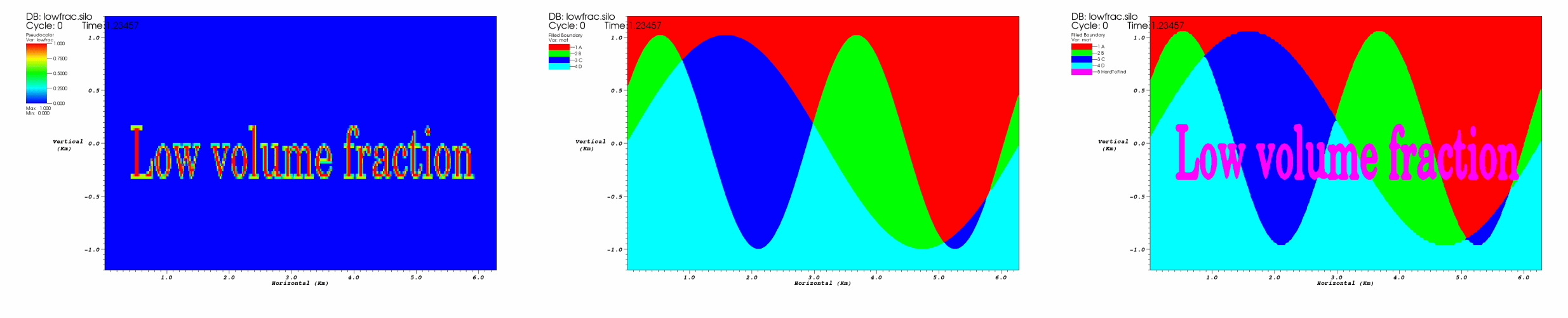
Fig. 7.10 Materials with low volume fractions can be found with the isosurface MIR algorithm¶
7.4.3. Simplifying heavily mixed cells¶
VisIt provides the Simplify heavily mixed cells check box in the Material Reconstruction Options Window so you can tell VisIt to throw away information materials that have low volume fractions. When you tell VisIt to omit these materials, VisIt will use less memory and will also finish MIR faster because fewer materials have to be considered. The Simplify heavily mixed cells check box is especially useful for databases where most of the cells are mixed or where there are many cells that contain tens of materials. When you tell VisIt to simplify heavily mixed cells, you can tell VisIt how many of the top materials to keep from each cell by entering a new number of materials into the Maximum materials per zone text field. By keeping the N top materials, VisIt will be sure to preserve the features that are contributed by the most dominant materials.
7.4.4. Smoother material boundary interfaces¶
VisIt’s material interface reconstruction algorithm sometimes produces small, pointy outcroppings on reconstructed material boundaries next to where clean cells are located. Since these are often distracting features when looking at a visualization, VisIt provides an interface smoothing option that allows materials to bleed a little bit into clean cells to improve how they look when their material boundary is reconstructed. Figure 7.11 shows a plot that has not been smoothed next to a plot that has been smoothed. To enable interface smoothing, check the Enable interface smoothing check box. Note that changing this setting will not affect plots that have already been generated. If you want to make your current plots regenerate with smoother interfaces, you must also clear them out of the visualization window by choosing the Plots option from the Clear submenu located in the Main Window’s Windows menu.
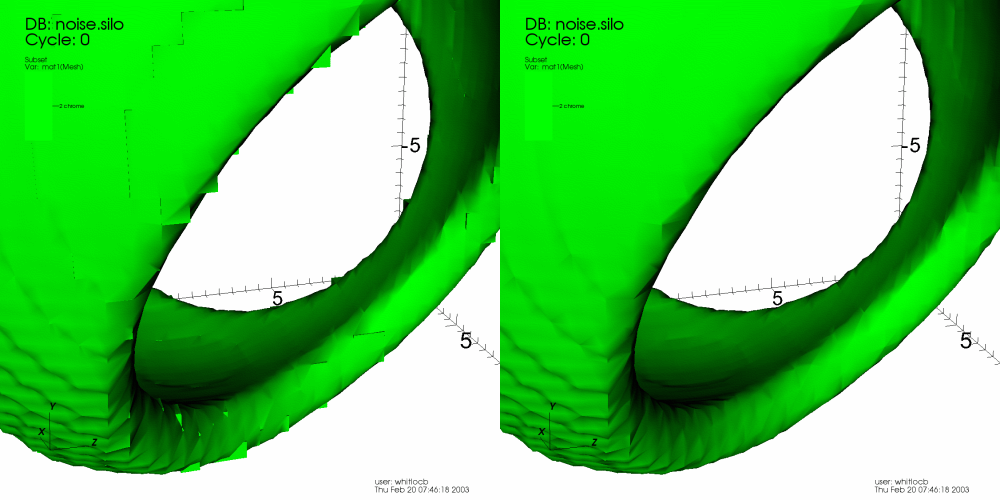
Fig. 7.11 Effect of material interface smoothing¶
7.4.5. Forcing material interface reconstruction¶
VisIt tries to minimize the amount of work that it must do to generate a plot so that it can be done quickly. Sometimes databases have variable information for each material in a cell instead of just having a single value for each cell or node. Because the variable is defined for each material in the cell, these variables are known as mixed variables. VisIt tends to just plot the value for the entire cell since it is more work to go through the material interface reconstruction (MIR) stage, which is usually only done when removing material subsets but is required to plot mixed variables correctly. You can force VisIt to always do MIR by checking the Force interface reconstruction check box. This will make mixed variables plot correctly even when you are not removing any material subsets.
7.4.6. Mixed variables¶
Some simulations write out multiple scalar values for cells that contain mixed materials so each material in the cell can have its own scalar value. Once a cell has undergone MIR, it is split into multiple cells if the original cell contained more than one material. Each split cell gets its corresponding scalar value from the original mixed variable data. The resulting plot can then display each split cell’s actual value, taking into account the material boundaries. Suppose you are simulating the interaction between hot lava and ice and you have a material interface that happens to cross in the middle of a cell. Obviously each material in the cell has its own temperature. Plotting mixed variables allows the visualization to more faithfully depict the material boundaries while preserving the actual data so the multiple mix values do not have to be averaged in the cell (see Figure 7.12). Note that VisIt does not use mixed variable values for variables that have them unless the Force interface reconstruction check box is enabled because most scalar fields are not mixed variables and automatically performing MIR can be expensive. If your scalars are mixed variables and you want to visualize them as such, be sure to enable the Force interface reconstruction check box.
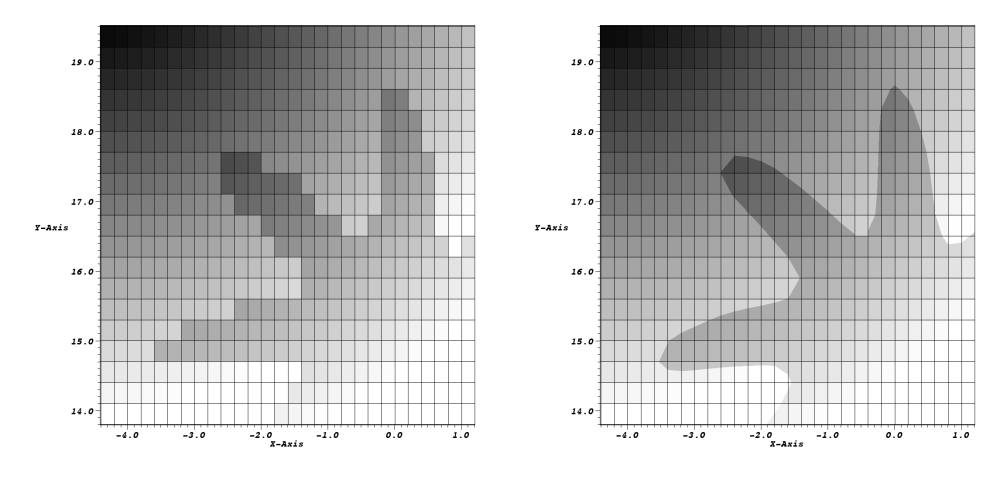
Fig. 7.12 Mixed variables can improve a visualization¶