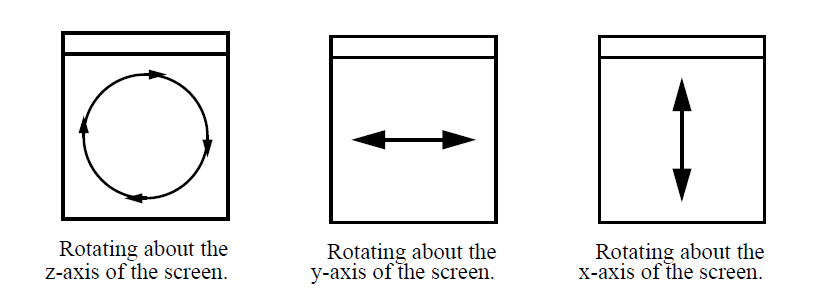6.2. Using vis windows¶
The first thing to know about using a vis window is how to change window modes. A window mode is a state in which the vis window behaves in a specialized manner. There are four window modes: Navigate, Zoom, Lineout, and Pick. Vis windows are in navigate mode by default. This means that most mouse actions are used to move, rotate, or zoom-in on the plots that the vis window displays. Each vis window has a Popup menu that can be activated by clicking the right mouse button while the mouse is inside of the vis window. The Popup menu contains options that can put the vis window into other modes and perform other common operations. To put the vis window into another window mode, open the Popup menu, select Mode and then select one of the four window modes. You can also change the window mode using the vis window’s Toolbar, which has buttons to set the window mode. You can find out more about the Popup menu and Toolbar later in this chapter.
6.2.2. Zoom mode¶
When the window is in zoom mode, you can draw a box around the area of the vis window that you want drawn larger. Press the left mouse button and move the mouse to sweep out a box that will define the area to be zoomed. Release the mouse button when the zoom box covers the desired area. If you start zooming and decide against it before releasing the left mouse button, clicking one of the other mouse buttons cancels the zoom operation. Changes to the view can be undone by selecting the Undo view option from the popup menu’s View menu. Sometimes the zoom controls can change based on the interactor settings, which are described further on in Interactor settings.
6.2.3. Lineout mode¶
Lineout mode is only available when the vis window contains 2D plots. A lineout is essentially a slice of a two dimensional dataset that produces a one dimensional curve in another vis window. When a vis window is in lineout mode, pressing the left mouse button in the vis window creates the first endpoint of a line that will be used to create a curve. As you move the mouse around, the line to be created is drawn to indicate where the lineout will be applied. When you release the mouse button, VisIt adds a lineout to the vis window and a curve plot is created in another vis window.
6.2.4. Pick mode¶
When a vis window is in pick mode, any click with the left mouse button causes VisIt to calculate the value of the plot at the clicked point and place a pick point marker in the vis window to indicate where you clicked. The calculated value is printed to the Output Window and the Pick Window.