10.3. Movie tools¶
VisIt provides a command line utility based on VisIt’s Command Line Interface
that is called visit -movie . The visit -movie movie generation utility
is installed with all versions of VisIt and can be used to generate movies
using session files or Python scripts as input. If you want to design movies
based on visualizations that you have created while using VisIt’s GUI then you
might also want to read about the Save movie wizard . If the visit command
is in your path then typing visit -movie at the command prompt, regardless
of the platform that you are using, will launch the visit -movie
utility. The following list provides visit -movie command line arguments:
-format fmtThe format option allows you to set the output format for your movie. The supported values for fmt are:
mpeg : MPEG 2 movie.
qt : QuickTime movie.
sm : Streaming movie format.
png : Save raw movie frames as individual PNG files.
ppm : Save raw movie frames as individual PPM files.
tiff : Save raw movie frames as individual TIFF files.
jpeg : Save raw movie frames as individual JPEG files.
bmp : Save raw movie frames as individual BMP (Windows Bitmap) files.
rgb : Save raw movie frames as individual RGB (SGI format) files.
-geometry sizeThe geometry option allows you to set the movie resolution. The size argument is of the form WxH where W is the width of the image and H is the height of the image. For example, if you want an image that is 1024 pixels wide and 768 pixels tall, you would provide: -geometry 1024x768.
-sessionfile nameThe sessionfile option lets you pick the name of the VisIt session to use as input for your movie. The VisIt session is a file that describes the movie that you want to make and it is created when you save your session from within VisIt’s GUI after you set up your plots how you want them.
-scriptfile nameThe scriptfile option lets you pick the name of a VisIt Python script to use as input for your movie.
-framestep nameThe number of frames to advance when going to the next frame.
-start frameThe frame at which to start.
-end frameThe frame at which to end.
-fps numberSets the frames per second at which the movie should be played.
-outputThe output option lets you set the name of your movie.
The visit -movie
utility always supports creation of series of image files but it does not
always support creation of movie formats such as QuickTime, or Streaming
movie. Support for movie formats varies based on the platform. QuickTime
and Streaming movie formats are currently limited to computers running IRIX
and the appropriate movie conversion tools (makemovie, img2sm ) must be in
your path or VisIt will create a series of image files instead of a single
movie file. You can always use visit -movie to generate the individual movie
frames and then use your favorite movie generation software to convert the
frames into a single movie file.
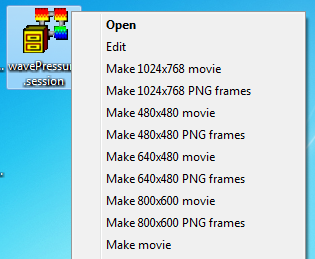
Fig. 10.6 Movie generation options for session files on Windows platform¶
If you browse the Windows file system and come across a VisIt session file,
which ends with a .session extension, you can right click on the file and
choose from several movie generation options. The movie generation options make
one-click movie generation possible so you don’t have to master the arguments
for visit -movie like you do on other platforms. After selecting a movie
generation option for a VisIt session file, Windows runs visit -movie
implicitly with the right arguments and saves out the movie frames to the same
directory that contains the session file, and will have the same name as the
session file. The movie generation options in a session file’s context menu
are shown in Figure 10.6.