5.5. Exporting databases¶
Plot geometry can be saved to a handful of geometric formats by saving the plots in the window to a format such as VTK. Often saving the plot geometry, which only consists of the visible faces required to draw the plot, is not enough. When interfacing VisIt to other tools you may want to save out the database in a different file format. For instance, you might plot a 3D database and want to export actual 3D cells for the entire database instead of just the externally visible geometry. You might also want to save out additional variables that you did not plot. VisIt allows this kind of data export via the Export Database Window , shown in Figure 5.34 .
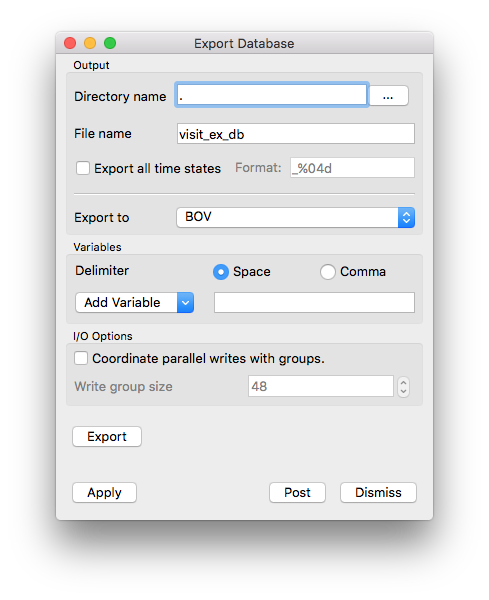
Fig. 5.34 Export Database Window¶
You can find the Export Database Window in the Main Window’s File menu. To save a database, you must first have opened a database and created a plot. Note that the data transformations applied by plots or operators will affect the data that you export. This allows you to alter the data using sophisticated chains of operators before you export it for use in another tool.
5.5.1. Exporting variables¶
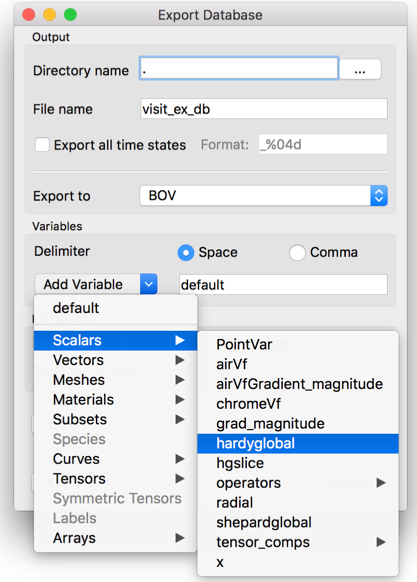
Fig. 5.35 Variables menu¶
The Export Database Window allows you to export a subset of the variables for your active plot’s database by letting you specify which variables are to be exported. To choose which variables should be exported, you can type the names of the variables to export into the Variables text field or you can select from the available variables in the Variables menu depicted in Figure 5.35 . You can select as many variables as you want from the menu. Each time you select a variable from the Variables menu, VisIt will append it to the list of variables to be exported.
5.5.2. Choosing an export file format¶
The Export Database Window lists the names of the database reader plugins that can also write data back into their native file formats. A small handful of the total number of database plugins currently support this feature but in the future most formats will support this capability more fully, making VisIt not only a powerful visualization tool but a powerful database conversion tool.
You can try to use any of the supported export formats to export your data but some of the file formats may not be able to accept certain types of data. The Silo file format can safely export any type of data that you may want to export. If you want to export data to other applications and the data must be stored in an ASCII file that contains columns of data, you might want to choose the Xmdv file format. If you want to choose a specific database plugin to export your data files, make a selection from the Export to menu shown in Figure 5.36 .
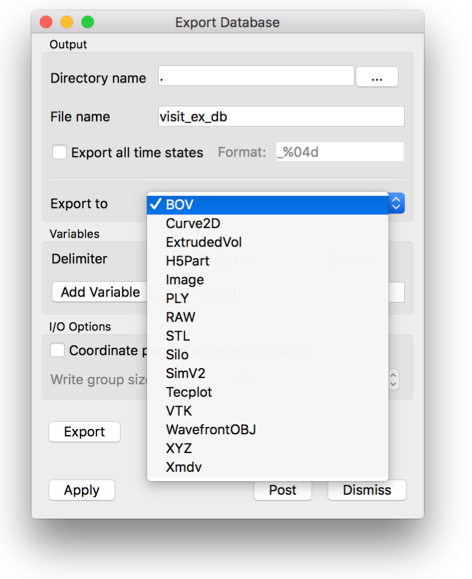
Fig. 5.36 Export file types¶
5.5.3. Export Options¶
Some export formats support various options. Those options will be presented in a dialog box when the Export button is pressed in the Export Database Window. For example, shown below are some options for exporting to the Silo database.
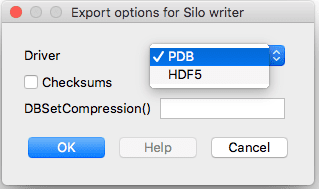
Fig. 5.37 Export options example (for Silo)¶
If VisIt has been compiled with HDF5 support, Silo’s export options will include
the ability to select either the PDB or HDF5 driver. The Checksums
check-box indicates where the Silo library should compute checksums on the exported
data. In addition, the DBSetCompression() option text box is for specifying a
compression string to be used in Silo’s DBSetCompression() method before
exporting data.
When the meaning of an export option is not clear, try also pressing the Help button in Export options for XXX writer window to get more information.