11. Contributing to the Documentation¶
This is a short contributing guide on the VisIt project’s use of Sphinx for documentation.
All of VisIt’s documentation is found in <root>/src/doc where <root> is the top of the git repository.
There are sub-directories there for the major sub-sections of the manual including the GUI, the Python CLI, the developer’s manual and more.
If your build is configured to build the manual, you can use the command make manuals to build the manual locally in the build directory.
Otherwise, if you have Sphinx, you can try manually building locally in the src directory using the command:
cd src/doc
sphinx-build -b html . _build -a
The -a forces a re-build of everything.
Remove it when you are constantly revising and rebuilding.
You can then browse the root of the manual by pointing your browser to ./_build/index.html.
Changes to any .rst files in <root>/src/doc will go live here soon after they are merged to the develop branch.
If ReadTheDocs (RTD) resources are busy, a rebuild of the docs may take as long as 15 minutes.
If want to see your branch’s changes on ReadTheDocs before it is merged, the branch must be activated on ReadTheDocs.
If you yourself do not have access to the ReadTheDocs account, you may ask another developer who does to activate your branch there.
If the branch is activated on ReadTheDocs, once it is merged, it should be deactivated.
11.1. Quick Reference¶
Note that the original source of most of the content here is the OpenOffice document produced with heroic effort by Brad Whitlock. A conversion tool was used to move most of the content there to Sphinx. As such, most of the Sphinx usage conventions adopted here were driven by whatever the conversion tool produced. There are numerous opportunities for adjusting this to make better use of Sphinx as we move forward. These are discussed at the end of this section.
A few documents about reStructuredText and Sphinx are useful:
Sphinx uses blank lines as block separators and 2 or 4 spaces of indentation to guide parsing and interpretation of content. So, be sure to pay careful attention to blank lines and indentation. They are not there merely for style. They need to be there for Sphinx to parse and interpret the content correctly.
Line breaks within reStructuredText inline markup constructs often cause build errors.
Create headings by a sequence of separator characters immediately underneath and the same length as the heading. Different types of separator characters define different levels of headings
First Level Heading =================== This is an example of some text under the heading... Second Level Heading -------------------- This is an example of some text under the heading... Third Level Heading ~~~~~~~~~~~~~~~~~~~ This is an example of some text under the heading... Fourth level heading """""""""""""""""""" This is an example of some text under the heading...
yields these headings…
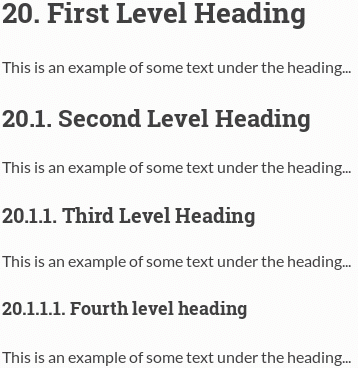
If you want to divide sections and subsections across multiple
.rstfiles, you can link them together using the.. toctree::directive as is done for example in the section on VisIt PlotsPlots ===== This chapter explains the concept of a plot and goes into detail about each of VisIt's different plot types. .. toctree:: :maxdepth: 1 Working_with_Plots PlotTypes/index
Note that the files listed in the
.. toctree::block do not include their.rstextensions.Do not break full sentences by wrapping them on arbitrary column boundaries. Instead, keep each full sentence to its own single line, regardless of line length.
Avoid contractions such as
isn't,can'tandyou've.Avoid hyphenation of words.
Use
VisIt_orVisIt_'swhen referring to VisIt by name.Use upper case for all letters in acronyms (IDE, GUI)
Use case conventions of product names (MPI, VTK, QuickTime, TotalView, Valgrind).
Bracket word(s) with one star (
*word*) for italics.Bracket word(s) with two stars (
**some words**) for bold.Bracket word(s) with two backticks (
``some words``) forliteral.Use
:vundl:`words to underline`to underline words.Bracketed word(s) should not span line breaks.
Use
literalsfor code, commands, arguments, file names, etc.Use bold to refer to VisIt Widget, Operator or Plot names and other named objects part of VisIt’s interface(s).
Avoid use of bold for other purposes. Instead use italics.
Use the following terminology when referring to widget names.
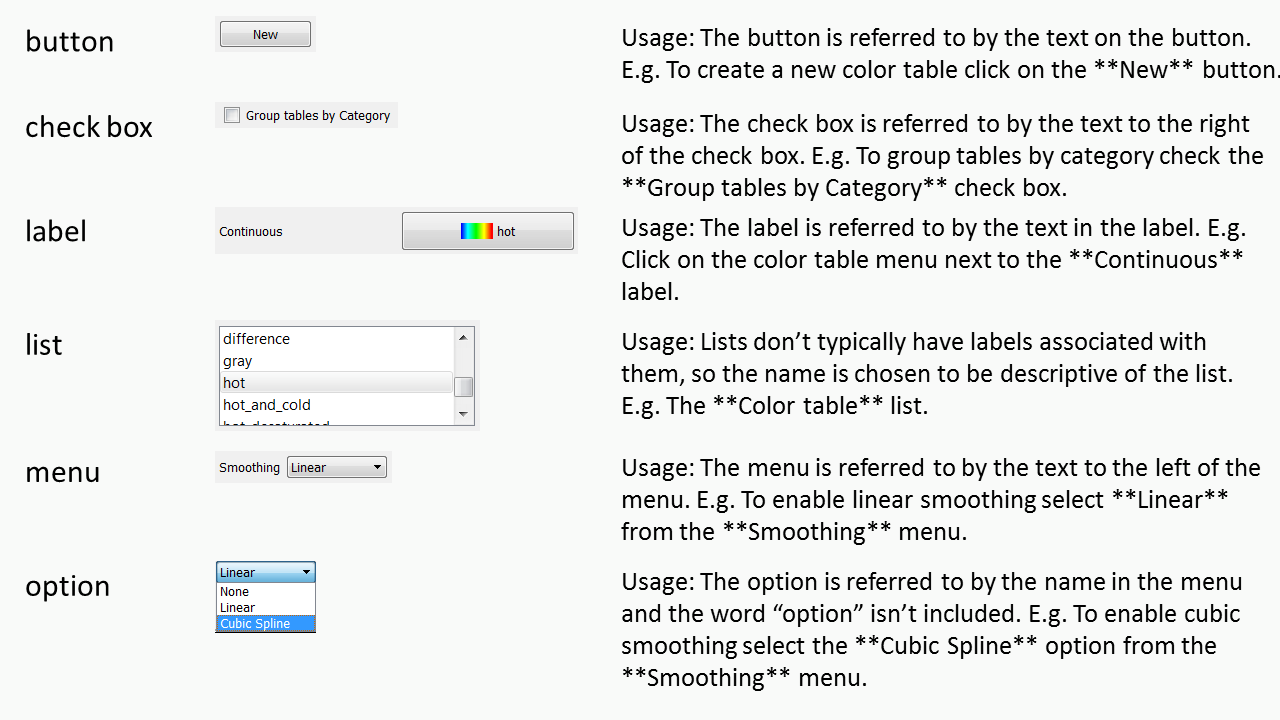
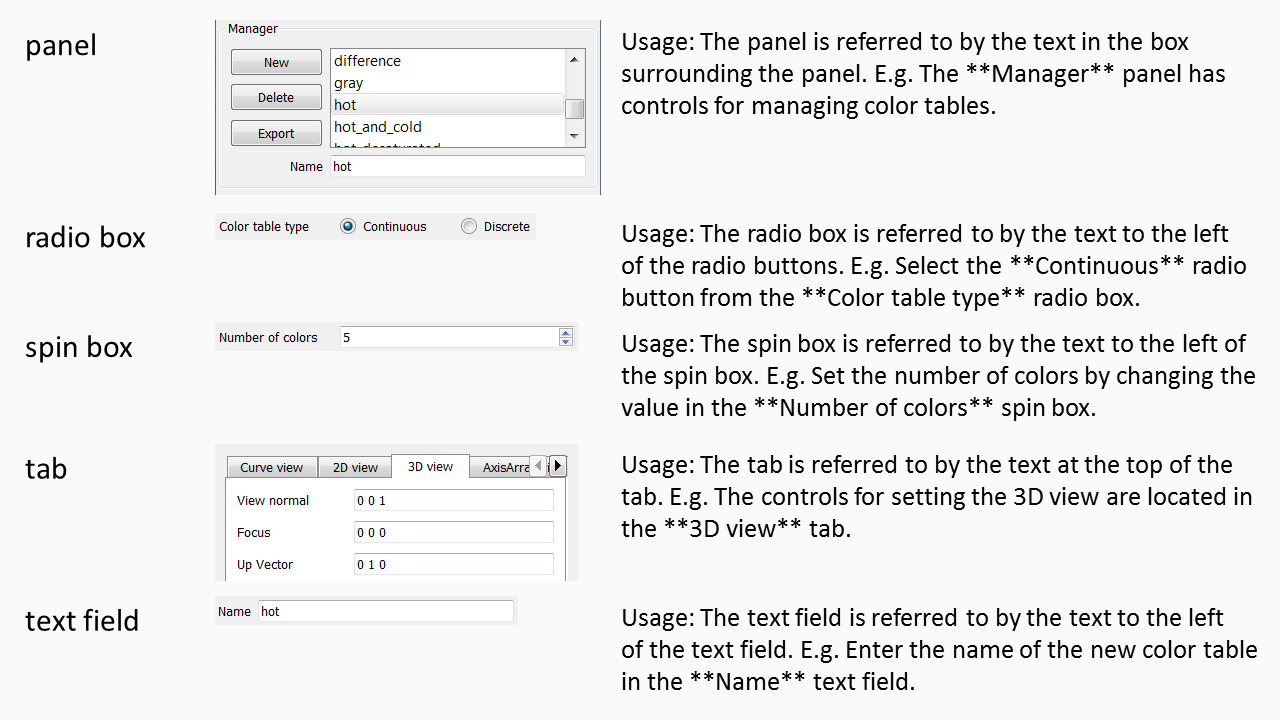
Use
:term:`glossary term`at least for the first use of a glossary term in a section.Use
:abbr:`ABR (Long Form)`at least for the first use of an acronym or abbreviation in a section.Subscripting, H2O, and superscripting, E = mc2, are supported:
Subscripting, H\ :sub:`2`\ O, and superscripting, E = mc\ :sup:`2`, are supported
Note the use of backslashed spaces so Sphinx treats it all as one word.
Use
.. figure::and not.. image::, include captions with figures and use:scale: P %to adjust image size where needed (see more below).LaTeX style equations can be included too (see below).
Spell checking is supported too (see below) but you need to have PyEnchant and sphinx-contrib.spelling installed.
Link checking is also supported (see link checking).
Begin a line with
..followed by space for single line comments:.. this is a single line comment .. This is a multi-line comment
Define anchors ahead of sections or paragraphs you want to cross reference:
.. _my_anchor: Section Heading ---------------
Note that the leading underscore is not part of the anchor name.
Make anchor names unique over all pages of documentation by using the convention of prepending heading and subheading names.
Link to anchors within this documentation like this one:
Link to anchors *within* this documentation like :ref:`this one <my_anchor>`
Link to other documents elsewhere online like visitusers.org:
Link to other documents elsewhere online like `visitusers.org <https://www.visitusers.org/>`_
Link to numbered figures or tables within this documentation like Fig. 11.14:
Link to *numbered* figures or tables *within* this documentation like :numref:`Fig. %s <my_figure2>`
Link to a downloadable file within this documentation like
this one:Link to a downloadable file *within* this documentation like :download:`this one <../../using_visit/Quantitative/VerdictManual-revA.pdf>`
Link to different URLs with same link text in same
.rstfile. Sometimes you might wind up using the same phrase in a.rstfile that is linked to different URLs. When you do, you will get a warning such asWARNING: Duplicate explicit target name.... For example if you have one example and another example. To correct this, you need to add an extra underscore to the end of the link as in:For example, if you have one `example <http://www.llnl.gov>`__ and another `example <http://www.llnl.gov>`__.
If you are having trouble getting the formatting for a section worked out and the time involved to re-gen the documentation is too much, you could try temporarily editing a new GitHub Wiki Page with format set to reStructuredText to quickly try different things and hit the Preview button there to see how they work.
11.2. About Line Length¶
When we originally converted from OpenOffice to Sphinx, we decided to restrict line lengths to 80 columns. More recently, we’ve decided that we should not impose any absolute character count on line length and instead adopt the practice of a single sentence per line. Some lines will be very short. Other lines can be very long, especially if they include long URLs like this one. There are many advantages to using a single sentence per line mostly having to do with the way diffing tools compute and display diffs.
This practice, of course, does not apply to source code. It applies only to ascii files that are intended to represent, more or less, human readable prose. Going forward, we will not reformat existing documentation to a sentence per line en masse. However, when updating any existing paragraph or adding new paragraphs, we will encourage developers to follow this practice for the whole paragraph and request changes in PRs when it is not followed.
11.3. More on Images¶
Try to use PNG formatted images. We plan to use the Sphinx generated documentation both for online HTML and for printed PDF. So, images sizes cannot be too big or they will slow HTML loads but not so small they are unusable in PDF.
Some image formats wind up enforcing physical dimensions instead of
just pixel dimensions. This can have the effect of causing a nicely sized
image (from pixel dimensions perspective anyways), to either be unusually
large or unusually small in HTML or PDF output. In these cases, you can
use the Sphinx :scale: and :width: or :height: options for
a .. figure:: block. Also, be sure to use a .. figure:: directive
instead of an .. image:: directive for embedding images. This is because
the .. figure:: directive also supports anchoring for cross referencing.
Although all images get copied into a common directory during generation, Sphinx takes care of remapping names so there is no need to worry about collisions in image file names potentially used in different subdirectories within the source tree.
An ordinary image…
.. figure:: images/array_compose_with_bins.png
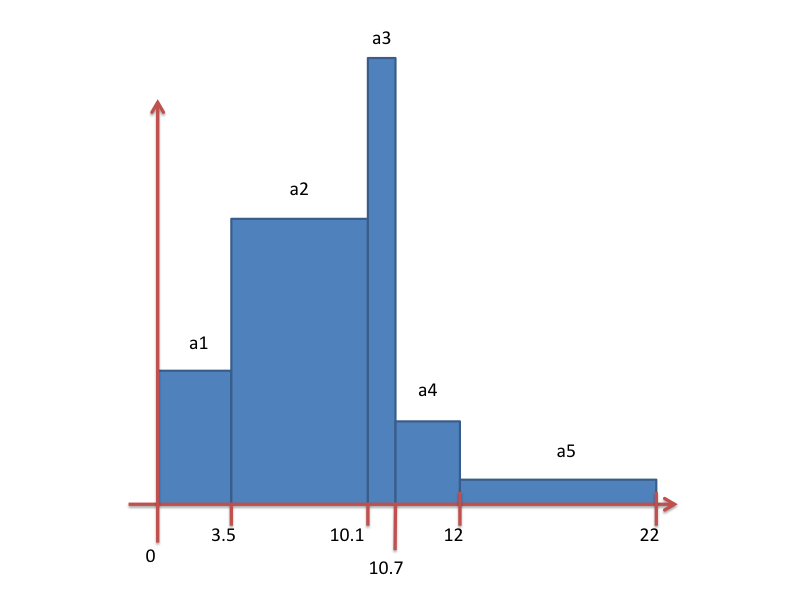
Same image with :scale: 50% option
.. figure:: images/array_compose_with_bins.png
:scale: 50%
Same image with an anchor for cross referencing…
.. _my_figure:
.. figure:: images/array_compose_with_bins.png
:scale: 50%
A caption
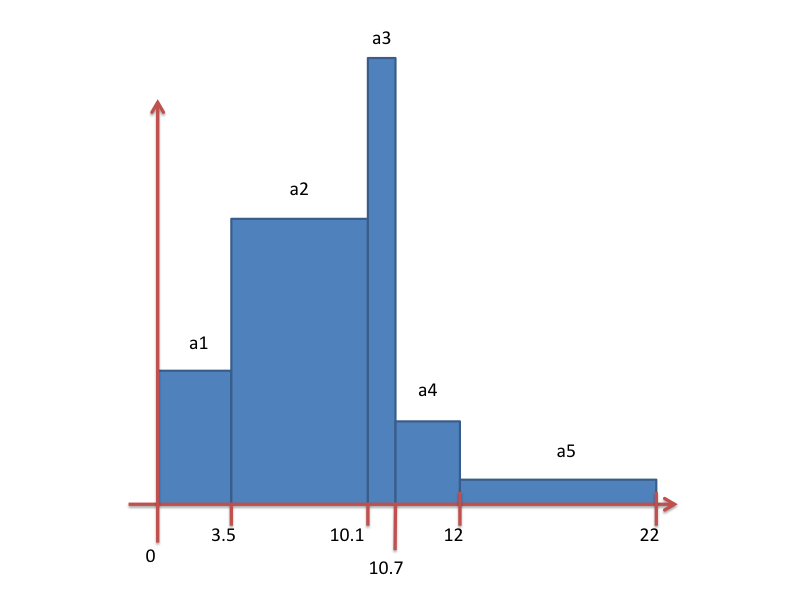
Fig. 11.13 A caption¶
which can now be cross referenced using an inline Fig. 11.13 like so…
Which can now be cross referenced using an inline :numref:`Fig. %s <my_figure>`
like so...
Note the anchor has a leading underscore which the reference does not include.
Same image (different anchor though because anchors need to be unique) with a caption.
.. _my_figure2:
.. figure:: images/array_compose_with_bins.png
:scale: 50%
Here is a caption for the figure.
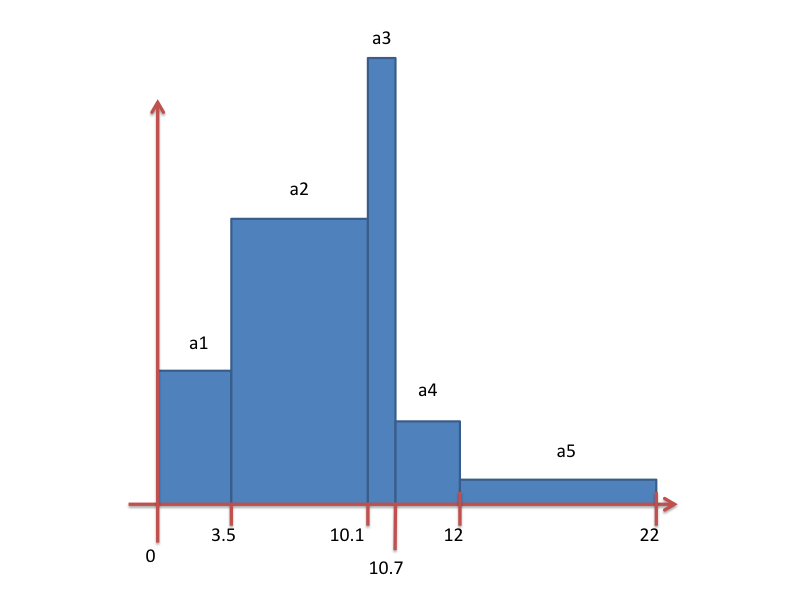
Fig. 11.14 Here is a caption for the figure.¶
Note that the figure label (e.g. Fig 20.2) will not appear if there is no caption.
11.4. Tables¶
Sphinx supports a variety of mechanisms for defining tables. The conversion tool used to convert this documentation from its original OpenOffice format converted all tables to the grid style of table which is kinda sorta like ascii art. Large tables can result in individual lines that span many widths of the editor window. It is cumbersome to deal with but rich in capabilities. Often, the best answer is to NOT use tables and instead use definition lists as is used in the documentation on expressions.
11.5. Collapsible content¶
Extra details and code samples are a couple of reasons for wanting collapsible content.
Click me to see how its done.
.. container:: collapsible
.. container:: header
Click me to see how its done.
Put any content here.
Just prose or
.. code-bock:: c
std::out << "Hello World" << std::endl;
11.6. Tabbed content¶
It may be useful at times to create tabbed content, such as wanting to display multiple-language code examples without taking up too much space. The sphinx-tabs extension is useful for this. Another example would be instructions for how to do something on different platforms. See the above referenced documentation for more information.
11.7. Math¶
We add the Sphinx builtin extension sphinx.ext.mathjax to the
extensions variable in conf.py. This allows Sphinx to use
mathjax to do LaTeX like math equations in our
documentation. For example, this LaTeX code
:math:`x=\frac{-b\pm\sqrt{b^2-4ac}}{2a}`
produces…
\(x=\frac{-b\pm\sqrt{b^2-4ac}}{2a}\)
You can find a few examples in Expressions. Search there for :math:. Also, this LaTeX Wiki page has a lot of useful information on various math symbols available in LaTeX and this wiki book has a lot of guidance on constructing math equations with LaTeX.
11.8. Spell Checking Using Aspell¶
You can do a pretty good job of spell checking using the Unix/Linux aspell
command.
Run
aspelllooking for candidate miss-spelled words.find . -name '*.rst' -exec cat {} \; | \ grep -v '^ *.. image:\|figure:\|code:\|_' | \ tr '`' '@' | sed -e 's/\(@.*@\)//' | \ aspell -p ./aspell.en.pws list | \ sort | uniq > maybe_bad.out
The
findcommand will find all.rstfiles. Succeedinggrep,trandsedpipes filter some of the.rstsyntax away. The final pipe throughaspelluses the personal word list (also called the personal dictionary) option,-p ./aspell.en.pws(note: the./is critical so don’t ignore it), to specify a file containing a list of words we allow thataspellwould otherwise flag as incorrect. Thesortanduniqpipes ensure the result doesn’t contain duplicates. But, be aware that a given miss-spelling can have multiple occurrences. The whole process produces a list of candidate miss-spelled words inmaybe_bad.out.Examine
maybe_bad.outfor words that you think are correctly spelled. If you find any, remove them frommaybe_bad.outand add them to the end ofaspell.en.pwsbeing careful to update the total word count in the first line of file where, for example572is the word count shown in that line,personal_ws-1.1 en 572when this was written.To find instances of remaining (miss-spelled words), use the following command.
find . -name '*.rst' -exec grep -wnHFf maybe_bad.out {} \;
It may be necessary to iterate through these steps a few times to find and correct all the miss-spellings.
It would be nice to create a make spellcheck target that does much of
the above automatically. However, that involves implementing the above
steps as a cmake program and involves more effort than available when
this was implemented.
11.9. Link checking using Sphinx linkcheck builder¶
You can run checks on links in all files using Sphinx builtin linkcheck builder by running the command:
sphinx-build -b linkcheck . _links -a
This will produce a file, output.txt, in the _links output directory.
There will be a lot of output regarding various links and the results of
checking those links. You want to find those cases where a link’s status is
reported as broken and then try to correct them.
For some reason, Sphinx’ linkcheck builder winds up actually downloading
links to .tar.gz and .zip files. This causes the linkcheck to take much
more time to run than it ordinarily would. We have filed an issue ticket
about this and for the time being are using the linkcheck_ignore option
in conf.py to temporarily skip links to data files.
In addition depending on where you run the linkcheck (e.g. behind a firewall or other cyber-security apparatus), you may get different results due to any cyber-security IP filtering.
All of the above is automated with the linkcheck make target also.
11.10. Things To Consider Going Forward¶
Decide what to do about compound words such as timestep, time step or time-step. There are many instances to consider such as keyframe, checkbox, pulldown, submenu, sublauncher, etc.
Need to populate glossary with more VisIt specific terms such as…
Mixed materials, Species, OnionPeel, Mesh, Viewer, cycle, timestep Client-server, CMFE, Zone-centering, Node-centering, etc.
Decide upon and then make consistent the usage of terms like zone/cell/element and node/point/vertex
We will need to support versions of the manual with each release. RTD can do that. We just need to implement it.
If we have tagged content, then those would also represent different versions of the manual.
All VisIt manuals should probably be hosted at a URL like
visit.readthedocs.ioand from there users can find manuals for GUI, CLI Getting Data Into VisIt, etc.Additional features of Sphinx to consider adopting…
:guilable:role for referring to GUI widgets.:command:role for OS level commands.:file:role for referring to file names.:menuselection:role for referring to widget paths in GUI menus. Example: .:kbd:role for specifying a sequence of key strokes... deprecated::directive for deprecated functionality.. versionadded::directive for new functionality.. versionchanged::directive for when functionality changed.. note::,.. warning::and/or.. danger::directives to call attention to the reader... only::directives for audience specific (e.g. tagged) contentCould use to also include developer related content but have it not appear in the user manual output
.. seealso::directive for referencesnamed hyper link references for names of products and projects we refer to frequently such as VTK or VisIt. In this document, we explicitly define the following named hyper link references:
.. _VTK: https://www.vtk.org
In addition, we use the
conf.pyvariable,rst_epilogto define:.. _VisIt: https://visit.llnl.gov
So that this named hyperlink reference definition is available in all
*.rstfiles. Finally, be aware that reStructuredText supports a wide variety of approaches for hyper-links.
Substitutions for frequently used text such as Viewer Window:
Substitutions for frequently used text such as |viswin|.with the following substitution defined:
.. |viswin| replace:: **Viewer Window**
Possible method for embedding python code to generate and capture images (both of the GUI and visualization images produced by VisIt) automatically
With the following pieces….
We can include python code directly in these
.rstdocuments (prefaced by.. only::directives to ensure the code does not actually appear in the generated manual) that does the work and just slurp this code out of these documents to actually run for automatic image generation.Generate and save VisIt visualization images.
Use diffs on screen captured images to grab and even annotate images of GUI widgets.
import pyscreenshot
import PIL
# The arg (not yet implemented) sets flag in GUI to map windows
# on state changes
OpenGUI(MapWidgetsOnStateChanges=True)
base_gui_image = pyscreenshot.grab()
OpenDatabase('visit_data_path()/silo_hdf5_test_data/globe.silo')
AddPlot("Pseudocolor","dx")
DrawPlots()
# Save VisIt rendered image for manual
SaveWindow('Plots/PlotTypes/Pseudocolor/images/figure15.png')
ClearPlots()
# Change something in PC atts to force it to map
pcatts = PseudocolorAttributes()
pcatts.colorTableName = 'Blue'
SetPlotOptions(pcatts) # Causes widget to map due to state change
pcatts.colorTableName = 'hot'
SetPlotOptions(pcatts) # Causes widget to map due to state change
gui_image = pyscreenshot.grab()
# Save image of VisIt PC Attr window
# - computes diff between gui_image and base_gui_image, bounding box
# - around it and then saves that bounding box from gui_image
diff_bbox = BBoxedDiffImage(gui_image, gui_image_base)
SaveBBoxedImage(gui_image, diff_bbox, 'Plots/PlotTypes/Pseudocolor/images/pcatts_window.png')
# Make a change to another PC att, capture and save it
pcatts.limitsMode = pcatts.ActualData
SetPlotOptions(pcatts) # Causes widget to map due to state change
gui_image = pyscreenshot.grab()
SaveBBoxedImage(gui_image, diff_bbox, 'Plots/PlotTypes/Pseudocolor/images/pcatts_limit_mode_window.png')